
The After Effects expression:
valueAtTime(linear(effect("Slider Control")("Slider"), 0, 100, key(1).time, key(numKeys).time))is used to control the timing of an animation based on the value of a slider control. Let’s break down what this expression does and provide some examples.
Explanation
effect("Slider Control")("Slider"):This part references a slider control effect applied to the layer. The slider’s value will drive the timing of the animation.
linear(effect("Slider Control")("Slider"), 0, 100, key(1).time, key(numKeys).time):- The
linear()function maps the value of the slider to a time range between the first keyframe (key(1).time) and the last keyframe (key(numKeys).time). - As the slider moves from 0 to 100, the expression linearly maps it to a time range defined by the keyframes. This allows you to “scrub” through an animation using the slider control.
valueAtTime(...):This expression tells After Effects to display the property value at a specific time, determined by the result of the linear() function. Essentially, the slider acts as a controller to play back the animation by mapping slider values to different points in time.
Example Scenarios
Imagine you have a position animation where an object moves from point A to point B over two keyframes.
- Position Animation:
- The position property has two keyframes:
- The first keyframe is at
0 seconds, and the object is atx=100. - The second keyframe is at
5 seconds, and the object is atx=500.
- The first keyframe is at
- By applying this expression to the position property with a slider range of
0to100, moving the slider will “scrub” through the animation:- Slider at
0: Displays the position at0 seconds(object atx=100). - Slider at
50: Displays the position halfway through the animation (approximately atx=300). - Slider at
100: Displays the position at5 seconds(object atx=500).
- Slider at
- The position property has two keyframes:
- Opacity Animation:
- Suppose an object’s opacity animates from
0%to100%over 3 seconds. - With this expression and a slider ranging from
0to100, you could control the opacity’s animation progress:- Slider at
25: Displays opacity at0.75 seconds. - Slider at
75: Displays opacity at2.25 seconds.
- Slider at
- Moving the slider will allow you to scrub through the opacity transition smoothly.
- Suppose an object’s opacity animates from
Practical Uses
This expression is beneficial for:
- Creating custom controllers for time-based animations.
- Allowing users to scrub through animations via a slider.
- Giving users fine-tuned control over animation timing without changing the actual keyframes.
This setup makes animation control more intuitive, especially for complex projects, by providing a single slider interface to scrub through keyframe timing.
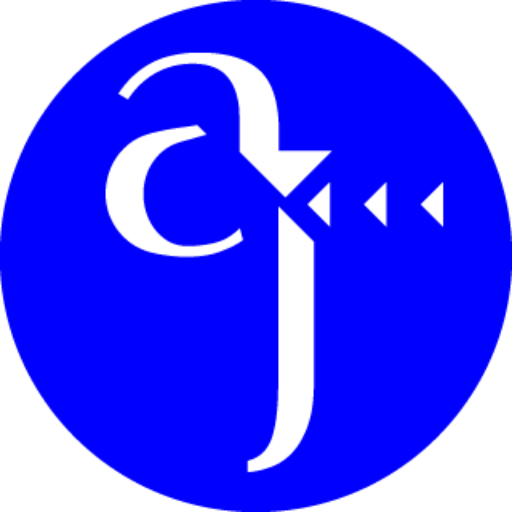
Leave a Reply