Isometric projection is a method for visually representing three-dimensional objects in two dimensions. It’s commonly used in video games and graphic design to create a 3D effect without using perspective. In Adobe After Effects, you can create an isometric camera to achieve this effect.
Step 1: Create a New Camera
First, you’ll need to create a new camera in your composition. Go to Layer > New > Camera... and set the Preset to 50mm. Make sure the Enable Depth of Field box is unchecked.
Step 2: Adjust Camera Settings
To create an isometric view, you’ll need to adjust the camera’s position and rotation. Set the Position to [0, 0, -707] and the Orientation to [54.736, 0, 45]. These values will give you a perfect isometric angle.
Step 3: Create 3D Layers
Now you can start creating 3D layers in your composition. Remember to enable the 3D Layer switch for each layer you want to be affected by the isometric camera.
Step 4: Animate Your Scene
With the isometric camera set up, you can now animate your 3D layers. Since the camera is fixed, all movement will be in the isometric perspective.
More in-depth resources:
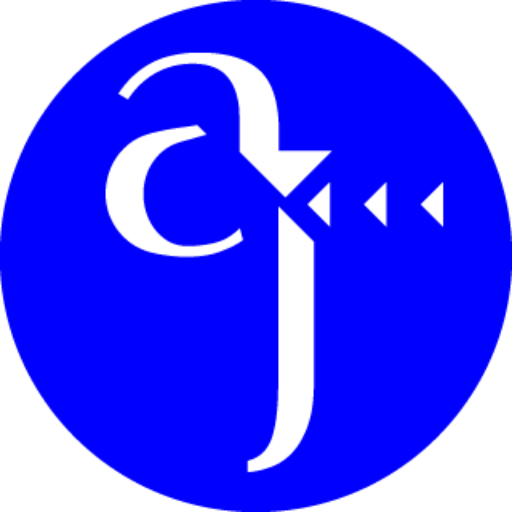
Leave a Reply