If you’re experiencing audio and video stuttering in DaVinci Resolve, a simple yet effective solution is to adjust the playback framerate within your project settings. This common issue can occur when the playback rate doesn’t match the frame rate of your media. Here’s a brief guide on how to fix it:
- Open Your Project: Launch DaVinci Resolve and open the project where you’re encountering audio and video stuttering.
- Access Project Settings: Go to the “File” menu and select “Project Settings.”
- Frame Rate Adjustment: In the Project Settings window, locate the “Master Settings” section. Here, you’ll find a setting for “Timeline Frame Rate” or something similar.
- Match Your Media’s Frame Rate: Check your media files to determine their native frame rate. Ensure that your project’s timeline frame rate matches the frame rate of your media. If they don’t match, change the timeline frame rate to match your media.
- Save Changes: Once you’ve adjusted the frame rate settings, save your changes.
- Restart Playback: Close and reopen your media in the timeline or viewer. Start playback to see if the audio and video stuttering issue has been resolved.
By aligning your project’s timeline frame rate with your media’s frame rate, you can often eliminate audio and video stuttering problems in DaVinci Resolve, resulting in a smoother editing and playback experience.
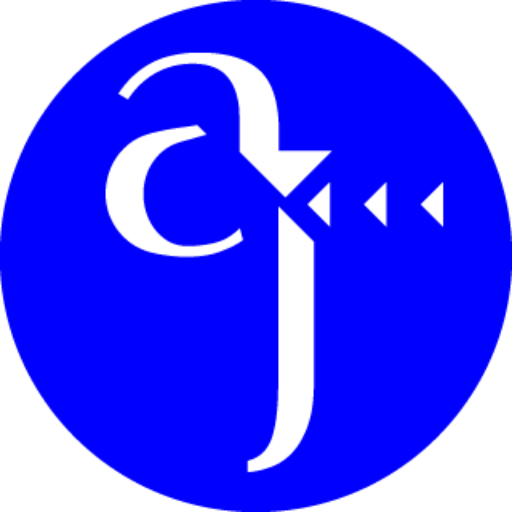
Leave a Reply